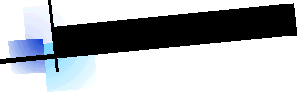 Infinity
Station
Infinity
Station
About Us /
|
|
|
|
A Practical
Methodology for Establishing Ergonomic, Anthropometric
Parameters at Computer Workstations
Knee-Tap©1997-2012* Norman Allen, Infinity Station, Janesville, California In the course of developing the Infinity Station, an ergonomic, dual electric drive computer workstation, I devised the Knee-Tap© Methodology, a practical means of establishing a high level approximation of the ergonomically correct heights for the chair seat pan, keyboard and monitor. The Knee-Tap© Methodology is quick, logical, intuitive and easily taught. A study that we conducted with a US Department of Education SBIR research grant1 highlighted the fact that school children do not have access to ergonomically correct computer workstations. The significant variations in height of students within and between grades and the use of non-adjustable workstations established that there was a critical need for the development and implementation of easily understood ergonomic programs. Businesses, families and ADA applications would also benefit from a new methodology. With the Knee-Tap© Methodology anyone can easily and quickly establish comfortable ergonomic heights for their adjustable chair, computer workstation and monitor. The Knee-Tap© Methodology is a consistent and reliable means of setting up computer workstations that realizes the intent of ANSI, OSHA, BIFMA and European ergonomic guidelines. Knee-Tap©
The primary ergonomic component of a computer workstation is the chair.
Adjusting the seat pan height correctly, establishes the base line for fitting
the user to the workstation. Simply bumping your knee into the waterfall edge of
the chair will find the correct, ergonomic height for the chair seat pan. The Knee-Tap© Methodology utilizes the bony protuberance at the top of the tibia (tibial tuberosity), just below the hollow under the kneecap, as an anthropometric indicator to establish the correct height of the chair seat pan. Prior to the Knee-Tap© Methodology, setting the correct height of the seat pan was either trial and error or a cumbersome anthropometric method that utilized the popliteal height2, a measurement taken behind the knee while seated, then the client has to stand up, move out of the way while the evaluator measures and changes the chair's seat pan accordingly. A shorter version of the Knee-Tap© Methodology is available in pamphlet form, print it prints on both sides of a single sheet of paper so that it can be folded in half to form a 4 page booklet: Knee-Tap©.pdf file
Adjusting
the Workstation to Fit You: In three steps 1.
Chair seat pan height: The Knee-Tap© Methodology quickly
establishes the appropriate seat pan height for any individual; simply approach the chair and
tap your knee into the front waterfall edge of the chairs seat pan and adjust
the seat pan height so that the waterfall edge is at the same height as your
tibial tuberosity3 (the waterfall edge of the chair should be in or
under the hollow beneath your kneecap). It will be readily apparent whether you
will need to raise or lower the seat pan. When you turn around and plant
your posterior firmly into the back of the chair your feet will be flat on the
floor and your torso, thigh, lower legs and feet will form approximate 90-degree
angles. The front edge of the chair should not put pressure on the under side of
your thighs and the front edge of the chair should not contact the back of your
lower legs (adjustable seat pan depth is an ergonomic feature on some chairs).
Adjust the height of the lumbar support so that it fits into the small of your
back and adjust the back tilt. Raise or lower the chair arms so that your
forearms do not quite make contact when your shoulders and arms are relaxed in
the keyboarding position 2. Work surface height: With arms hanging loosely from relaxed shoulders, raise your forearms until they are parallel with the floor; the workstation surface or keyboard support surface, should be 2"-3" below the elbow (1"-2" for children) this measurement depends on finger length and keyboard thickness. Wrists in flexion or extension (bent) stress the carpal tunnel area in the wrist. Vertical upper arms and horizontal (level) forearm/wrist/hand and fingers lightly curved and touching the home keys is an ergonomically neutral, free floating position where the shoulder is the hinge point, this produces the least amount of stress and is the easiest arm posture to maintain. The center of the keyboard (excluding the 10-key pad) should be aligned with your belly button (and it might touch the belly for larger individuals); with vertical upper arms, place the keyboard so that the home keys are under your finger tips (fingers are slightly bent) keeping in mind a relaxed vertical arm If the home keys are too far away from your body a lever arm is created, straining the upper arm, shoulders and neck and it shifts more arm weight to your fingers and/or hands and wrists. If a wrist rest is used with a lever arm the carpal tunnel area will be further compressed. In many cases placing a wrist rest between the body and the keyboard will create a lever arm. 3. Monitor height: Raise or lower the monitor until the top edge of the monitor screen is positioned at eye level or slightly lower. The monitor should be at least an arm's length away, placing the monitor further away can reduce eyestrain, increasing font size may also help reduce eyestrain. The monitor refresh rate should be set at 70hz or higher. The ability to focus on closer objects (focal convergence) decreases with age but contacts and eyeglasses can be ordered for computer use. Bifocal users may want to lower the monitor but this can cause you to tilt your head down, creating a forward head and neck tension because your head is not balanced over your spine. The weight of your head, levered by a forward head, and the resulting excess loading has to be supported by your neck muscles. Thin, flat screen monitors take up less room, are easier to move and tilt for glare control and can be placed further away, towards the rear of the workstation. The ability to move the monitor closer may benefit those with low vision. Workstation heights for handwriting vary considerably between taller and shorter persons. At fixed heights people compensate with changes in posture: leaning over the work surface, shifting weight and fidgeting. Correct handwriting height can be established quickly and easily, while seated, or standing, relax your shoulders, raise your forearms until they are level, or parallel, with the floor, and then raise the workstation to match. Wrist Rests: are they useful?
Truly adjustable workstations are so rare that many guidelines can only
suggest how you might be able to correct some of the ergonomic problems
presented by your computer workstation. Many guidelines still recommend a wrist
rest to position and support the hands at the keyboard, because work surfaces are
not adjustable or have insufficient range of adjustment. But if a keyboard is
above or below the ergonomically correct position, hands have to bend at the
wrist in flexion or extension. If you depend on a wrist rest to support the
weight of the forearm/wrist/hand in these awkward and uncomfortable positions,
the carpal tunnel area of the wrist will be further compressed. If the keyboard
is further away than recommended from your body because of the placement of a
wrist rest a lever arm is created which increases wrist loading and increases
shoulder, back and neck tension. Wrist rests are not ergonomically sound: 1. When wrist rest heights are low, "resting" the wrist puts the wrists in extension, which compresses the carpal tunnel area of the wrist 2. Anchoring the wrist while keying causes a rocking motion of the hand as fingers stretch to reach keys, increasing pressure on the wrist and pulling the skin 3. When wrist rest heights are too high, the keyboard work surface is above the correct ergonomic height, the wrist rest acts as a fulcrum and a flexed wrist/hand results, which compresses the carpal tunnel area of the wrist 4. "Resting" the wrist/hand on a correct height wrist rest compresses the carpal tunnel area 5. Wrist rests can push the keyboard away from the body causing a lever arm and wrist loading during keyboarding which increases carpal tunnel compression and muscle tension in the arms, shoulders, neck and back 6. Wrist rests should not be used during keyboarding tasks, because of 1, 2, 3, 4 and 5 and should not be used for any length of time between keyboarding tasks because of 1, 2, 3, 4 and 5 An ergonomic posture with level forearm/wrist/hand, fingers lightly curved into typing position, and free floating forearm/hands will meet the keys of a correctly positioned keyboard, precluding the need for a wrist rest while keyboarding. There aren't any natural wrist/hand postures that replicate the wrist extension or flexion found in many keyboard users. Point at something and you will see a straight forearm/wrist/hand. Mice Wrist rests for mouse use presents the same
problems as wrist rests for keyboards. If you have a death grip on the mouse a
wrist rest will exacerbate RSI issues. Stand versus Sit Sit/stand workstations came about as a reaction to non-adjustable or limited adjustment desks. The theory is that movement gives stress points a break. There are very few sit/stand workstations that actually allow ergonomic postures for most users in both the sitting and standing position without the addition of a monitor lift and/or articulating keyboard. Standing for most people is uncomfortable for any extended period of time. Standing in one spot with all of the body's weight on the feet and blood pooling in the lower extremities stresses the heart and muscles in the feet, legs, lower body and back. Muscles tense and relax in a constant effort to maintain body balance and to help pump blood up to the heart. The desire to pace and/or sit is the unconscious reaction to these stressors Are sit/stand stations necessary? Studies have shown that one of the best ways to reduce tension and Repetitive Stress Injuries is to take breaks during the workday. But taking a break is hard because computers are essential components of the modern workplace. If a "sit/sit" workstation fully adjusts to your body's parameters your comfort level will noticeably improve and your bodies need to fidget, stand, stretch or move around will lessen. People naturally spend more time seated than standing. "Taking a load off your feet" has new meaning at a standing workstation. Do sit/stand stations have a place in today's office? Yes, for those who have trouble sitting for any length of time, even in a correctly fitted ergonomic chair, if there is a medical need or if there is a constant need to be up and moving around the office. Most people prefer to remain seated, with their weight supported by a chair. A truly adjustable workstation will meet nearly all of the users ergonomic needs without additional accessories and will be the most comfortable workstation.
The range of ergonomic
adjustment found in most sit/stand workstations is not enough for shorter people
(about 5' 6" and under) in a seated position, or for taller people
standing (about 5' 0" and taller)
without adding articulating keyboards and/or monitor arms.
What comprises an Ergonomic Workstation? An ergonomically adjustable workstation should incorporate the following: •
an ergonomically adjustable
chair with sufficient range of adjustments • a ready means to easily adjust the height of the work surface, electrically driven movements are preferred • a monitor lift to easily raise or lower the monitor to the ergonomically correct eye level position, electric preferred • a single, adequately sized, sturdy, stable work surface that can accommodate the keyboard, mouse and working material What's wrong with some "Ergonomic" Workstations? When is an "ergonomic" workstation wrong for you? • an inadequate range of height or seat adjustment that do
not meet your ergonomic needs • hand crank adjustable workstation: if you have an injury of the hand, wrist, arm, neck, back or upper body, why? • any device that anchors your body in one position, i.e. forearm and wrist rests
The Infinity Station ll sit stand workstation
is designed to fit children and adults, from about 8 years of age
to over 6' 4" tall. The Infinity Station ll can be ordered with various ranges of accommodation). When
used with a comfortable, ergonomically adjustable chair an ergonomic computer environment is easily created that is
suitable for extended periods of computer tasking. The Infinity
Station ll is the only workstation with the type and ranges of
movement capable of accommodating nearly all users correctly. The Infinity Station
ll
includes an electrically driven main table with 26" height adjustment range
and an electrically driven monitor lift
with 14" range of movement that raises the monitor with and above the main work surface. The Infinity Station
ll eliminates the need for
additional articulating keyboards, monitor lifts, footrests and wrist rests. Disclaimer:
The ergonomic guidelines presented here are for information purposes only and do not
constitute a prescription. Ergonomic products are only one part of the
workstation environment. Combining ergonomic products with poor behaviors may be
counterproductive. Use of any ergonomic product is at your own risk.
*Also: Tibia-Tap©, Tibial-Tap©, Ergo-Tap©, Infrapatellar-Tap©, Popliteal-Tap© and Tibial-Tuberosity-Tap© ________________________________________________________________________________ 1 USDE SBIR grant # ED-99-PO-4679 2 The popliteal height measurement is taken when seated; with feet flat on the floor; measure the height from the floor to the skin/tendon connection, under the thigh, behind the knee. 3 The kneecap,
or Patella, is above the Tibial Tuberosity, the bump that is at the top-front of the
lower leg bone known as the Tibia. The hollow area between the Patella and the
Tibial Tuberosity is known as the Infra-Patellar region.
|